Sourcing, contracting, purchasing, and vendor onboarding have been transitioned to Coupa, a cloud-based business spend management platform.
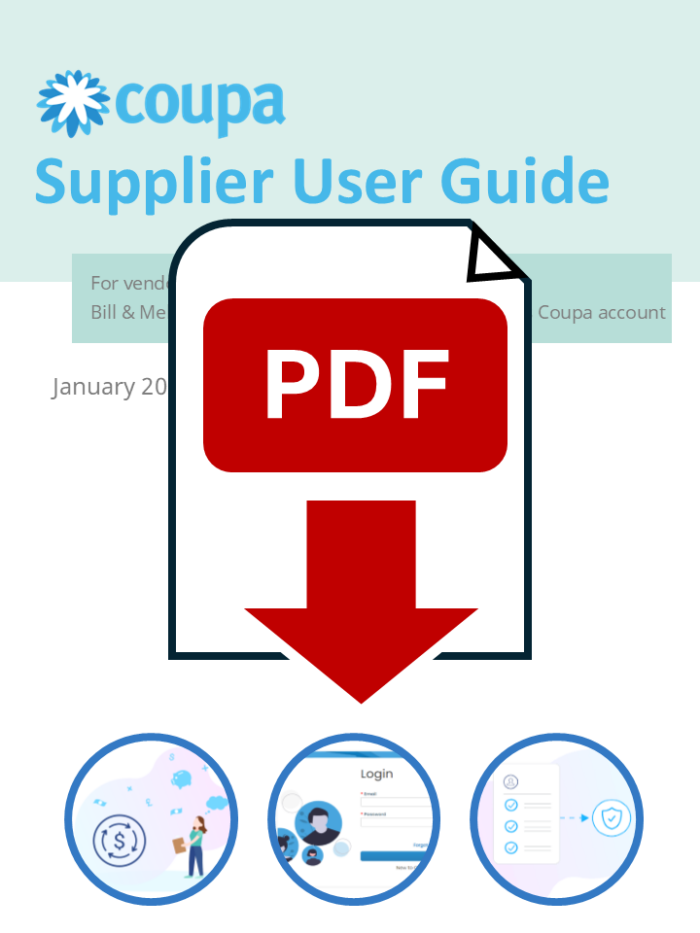
User Guide
This User Guide has been made to help you get started and keep you going with Coupa. The User Guide has 3 comprehensive sections:
- Setup instructions – Coupa Supplier Portal CSP
- Purchase Order Processing
- Coupa Supplier Information Management SIM
About Coupa
Our customer name in Coupa is Gates Foundation and its Subsidiaries. 3 different entities are currently using this instance of Coupa:
Gates Foundation
Gates Agricultural Innovations, LLC (Gates Ag One)
Gates Medical Research Institute (Gates MRI)
Notice
Please confirm the counterparty when reviewing contracts to ensure you are working with the correct entity.
Getting Started
Coupa Registration and Profile Set Up
First time and returning Coupa Supplier Portal (CSP) users will receive an email invitation to link with Gates Foundation and its Subsidiaries in the portal. You will be walked through the steps to create your CSP Profile, if applicable.
- Primary CSP account owner: If your organization is using Coupa or has in the past, you will already have primary CSP admin. If this is your organization’s first time using Coupa, the Primary CSP account owner will likely be a team member in Accounts Payable or Finance Team.
- Merging Accounts: If your organization already has a CSP account, you will have the ability to merge the two for a more seamless customer experience.
- User Management: After joining the CSP, you will be able to invite additional users to your organization’s account. Permissions and customer visibility are customizable by user.
Purchase Order Requirements
Entity Purchase Order Prefixes
- “GF” = Gates Foundation
- “1400” = Gates Ag One
- “MRI” = Gates MRI
General Requirements
- PO Acknowledgment: You must acknowledge Purchase Orders (POs) within 2 business days of receipt.
- PO Change Request: If you do not agree with the specifics of a PO, use the comment functionality to request a PO change within 2 business days of receipt.
- Governing Terms: If your company has a Master Agreement (MSA), General Terms and Conditions (GTC) or other governing agreement, those terms and conditions will supersede any conflicting terms contained within the PO.
Gates MRI Specific Requirement
- No-PO No-Pay: You cannot submit an invoice without a valid Purchase Order.
Invoicing
Entity Invoice Submission Method
- Gates Foundation: [email protected]
- Gates Ag One: [email protected]
- Gates MRI: Submit invoices via Coupa Supplier Portal. Please refer to the invoicing guide for more details.
General Requirements
- Invoice Submission: You are allowed to submit invoices only after services have been rendered, goods have been delivered, or contract milestones have been achieved.
- Invoice Numbers: Invoice numbers must be less than 20 characters and unique.
- Legal Entity/Remit-To Payment Type: Bank Account is the required payment method for invoices, pay via check or virtual card is not available. Please confirm this is always selected when creating Legal Entities/Remit-To’s in the CSP.
Supplier Information Management (SIM)
General Updates
- If updated information is needed from your organization, a SIM request will be sent to your Coupa Primary Contact via email.
- Legal Entity/Remit-To Payment Type: Bank Account is the required payment method, pay via check or virtual card is not available.
Updating your Profile in the CSP
- Self Service Update: If an onboarding or update SIM form is available in the profile section of the CSP, you can submit a revised form for review.
- Request an Update: If there are no SIM forms available in the profile section of the CSP, email [email protected] to request an Update Form.
Tax ID Updates
- If your tax ID has changed, please reach out to [email protected] or [email protected]. You will be sent a new onboarding form to complete using the new tax ID.
Questions?
Visit the Frequently Asked Questions page.